Office 365 is one the most popular cloud-based Software as a Service (SaaS) for individual end-users and large corporations alike. And one of the major component of Office 365 for commercial organizations is hosted Exchange Online, which hosts the email server and deliver (send and receive) email messages for the users.
Exchange Online of Office 365 has built-in spam protection to reduce the junk mails, spam emails, phishing emails, bulk mails and malicious content. However, some legitimate and authorized email messages can be misidentified as spam and automatically moved to Junk Email folder in Outlook. In order to avoid the recurrence of false positive, it’s imperative to whitelist whatever domains where the emails that mistakenly marked as spam by Exchange and Outlook so that all emails that are originating from the domain can bypass the spam filter and are delivered to Inbox.
How to Whitelist an Email Domain in Office 365 Exchange Online
- Login to Office 365 admin center.
- Go to Exchange admin center.
- In the Exchange admin center, go to protection.
- Then go to spam filter.
- Select the domain that corresponds to recipients’s address domain portion, and click or tap on Edit (pen) icon.
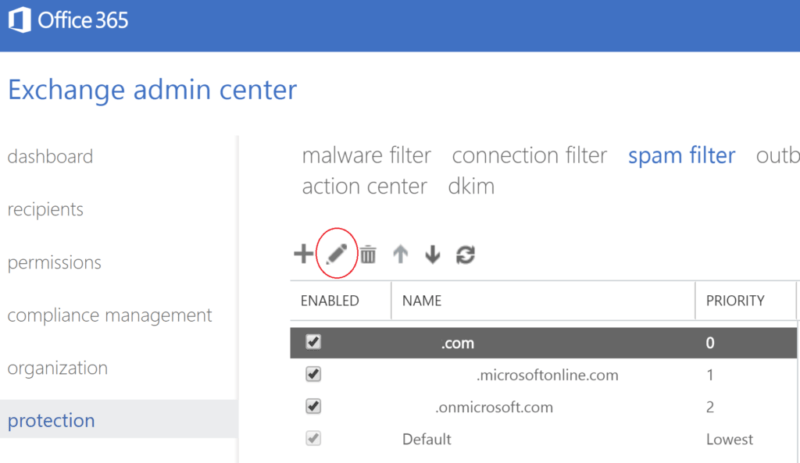
- In “edit spam filter policy”, go to allow lists.
- Under Domain allow list, click or tap on New (+) icon, and type in the domain that you want to whitelist in the add allowed domain text box.
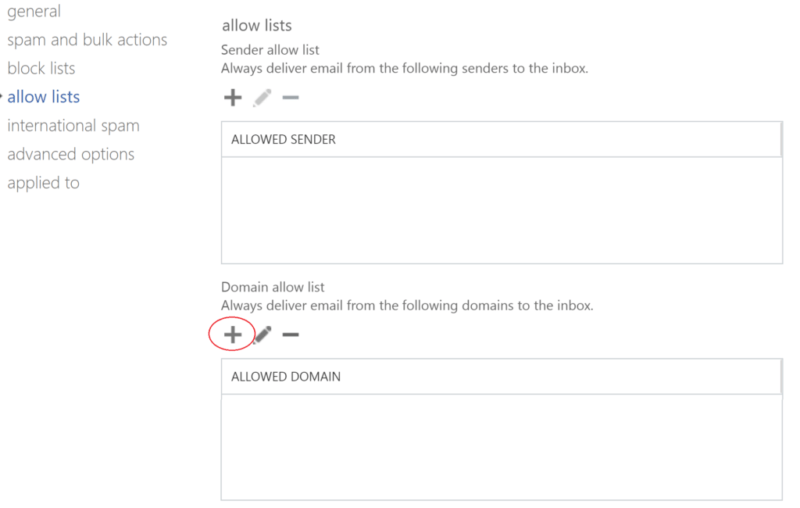
-
Note
To whitelist multiple domains, separate multiple entries using a semi-colon or newline.
Hit OK when done.
- Click or tap on Save button to make the change effective.
There is also an alternative to white list a domain by using Mail Flow.
- Login to Office 365 admin center.
- Go to Exchange admin center.
- In the Exchange admin center, go to mail flow.
- Click or tap on New (+) icon to add a new mail rule, and select Bypass spam filter…
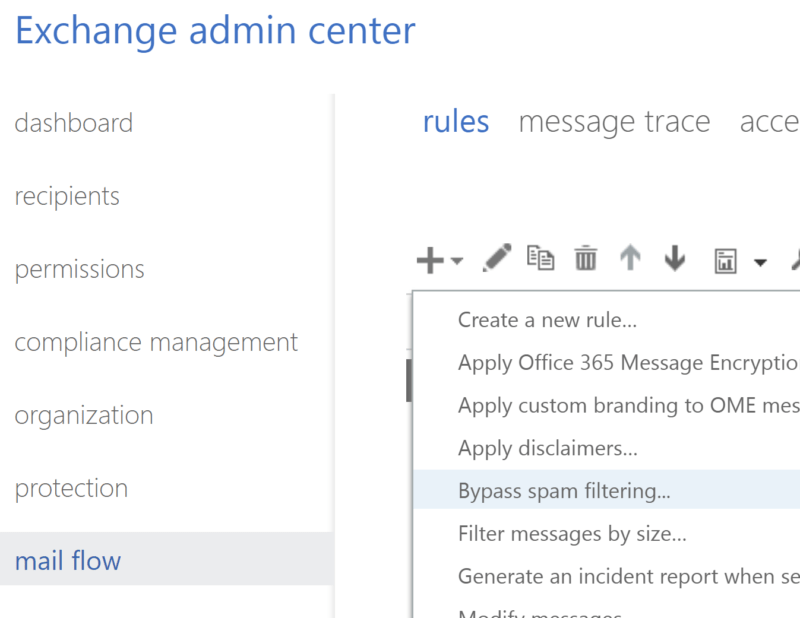
5. Under *Apply this rule if… drop down list, select The sender…, and then domain is.
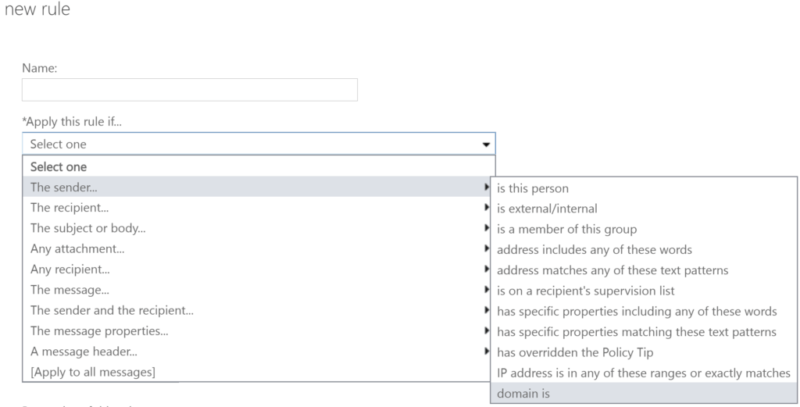
- When asked to “specify domain”, type in the domain that you want to whitelist, and then click or tap on Add (+) icon.
When done, hit OK.
- Select the check box for Stop processing more rules.
- Click or tap on Save to make the change effective.
From now on, Outlook and Exchange will no longer sends any emails from the whitelisted domains (i.e. whole corporations) to Junk Emails folder.